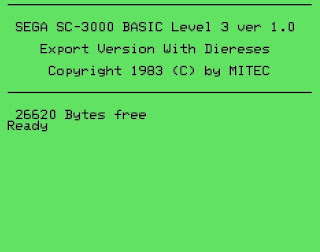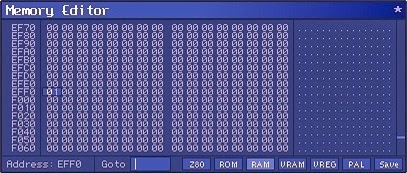As an example, we wrote the main loop of a simple "Shoot 'em up" game that simply moves a target sprite around the screen based on user input; preferably the joystick.
However, games written in BASIC suffer from the disadvantage that they are too slow for applications such as sprite movement; these may be sped up by increasing the step but precision of control is lost.
This can be resolved by using machine code routines for parts of the program where BASIC is too slow.
Goal: apply machine code routines to target Sega hardware directly for speed, efficiency and power.
Setup
Follow all instructions from previous post to get setup with Sega programming before continuing.
Launch Sega BASIC Level 3 ROM, that is, double click Sega BASIC Level 3 V1 (SC-3000) [b1].sc.
Activate keyboard to begin typing: Inputs menu, Sega Keyboard. Next, open the Memory Editor:
|
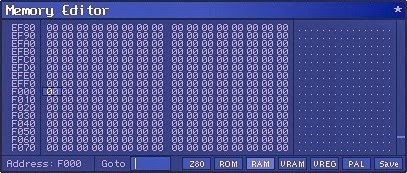 Note: all machine code written during this post will commence at 16-bit memory address: &HF000.
Note: all machine code written during this post will commence at 16-bit memory address: &HF000.
Tutorial
Type in the following BASIC code:
10 POKE &HF000, &HC9 RUNInspect the 16-bit memory address &HF000; the hexadecimal &HC9 will now be stored in RAM there.
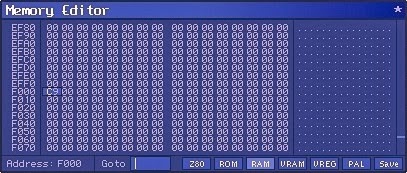 Next, add the following line of code:
Next, add the following line of code:
20 PRINT PEEK(&HF000) RUNThe value 201 will be printed, which is the corresponding decimal value of &HC9, of course.
Finally, change line 20 of code to the following:
20 CALL &HF000 RUNOn the surface, nothing appears to happen! Therefore, let's delve into fundamentals of machine code:
Fundamentals
Machine code is a set of instructions executed directly by the computer Central Processing Unit (CPU). Each instruction performs a specific operation on a unit of data contained in CPU register, or memory.
In this post, we target the Sega SC-3000 hardware: an 8-bit home computer based on the Z80 chip.
Typically, machine code instructions are stored in memory and invoked from a BASIC driver program. Once invoked, machine code instructions are then executed one by one, similar to BASIC commands.
However, unlike BASIC, machine code will not automatically stop when it reaches the end of program. Machine code must execute the RET instruction to return to BASIC; very similar to RETURN in BASIC.
Opcodes
Each machine code instruction has a unique numerical code called an operation code, or an Opcode.
In the example above, the opcode for the RET instruction is 201 or &HC9 in hexadecimal.
Mnemonics
For completeness, RET is the called the Mnemonic; that is, the symbolic name for the instruction.
Dissection
Therefore, let's dissect the short code sample from above:
10 POKE &HF000, &HC9 20 CALL &HF000 RUN
|
Check out here for the Z80 instruction set. Check out here for full (undocumented) Z80 Opcode list.
Many more tutorials can be found in magazine scans from Sega Survivors web site and SMS Power.
Books: the authoritative Programming the Z80 by Rodney Zaks and Mastering Machine Code (Z80).
Debugging
Before progressing with thorough machine code example, let's setup our environment for debugging: Make the change to the mekaw.cfg file: find debug_mode = 0 and replace with debug_mode = 1.
Launch Sega BASIC Level 3 ROM as before; there should now be additional DEBUG menu available. Choose: Debug menu, Enabled. Meka will break at the memory address at current code execution.
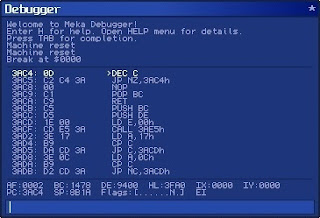 Type "B F000" to set breakpoint at &HF000
Type "B F000" to set breakpoint at &HF000
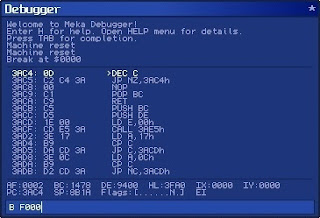 Type "C" to continue
Type "C" to continue
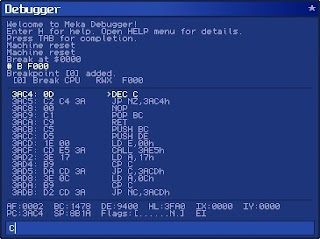 Type RUN as before
Type RUN as before
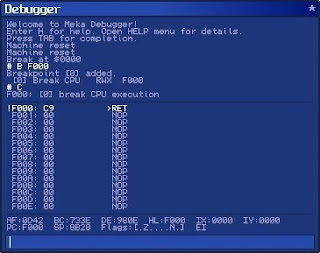 Program now invokes CALL &HF000 as before but this time breaks at breakpoint set above.
Program now invokes CALL &HF000 as before but this time breaks at breakpoint set above.
Hit the Enter key to step through the machine code: executes RET which returns to BASIC.
Note: for full list of Debugger commands choose: Help menu, Debugger.
Also, enter Up / Down arrow keys to scroll through command history.
Example
As an example, let's write the main loop of a simple "Shoot 'em up" style game, similar to the previous post, that simply moves a target sprite around the screen based on user input; preferably the joystick.
However, write the main loop in machine code for increased speed + performance, rather than BASIC.
Sample
The following code sample is reminiscent of the tutorial Joystick Operation using Machine Code Routine. Follow the tutorial closely to better understand what machine code instructions are required and why.
Type in the following program. Important: ensure you save state before RUN: Main menu, Save State.
10 REM SEGA MACHINE CODE PROGRAMMING 20 GOSUB 300:GOSUB 400 40 SZ=16:MAG1 60 MR=256-SZ:MD=192-SZ 70 TX=MR/2:TY=MD/2 80 SCREEN 2,2:CLS 90 COLOR,1,(0,0)-(255,191),1 100 REM MAIN LOOP 110 SPRITE 0,(TX,TY),0,9 120 CALL &HF000 130 STOP 300 RESTORE 350 310 FOR S=0 TO 3:READ S$:PATTERN S#S,S$:NEXT S 320 RETURN 350 DATA 000039202100012A, 2A01002120390000 360 DATA 00009C0484008054, 54800084049C0000 400 RESTORE 450 410 FOR X=&HF000 TO &HF036 420 READ A$:A=VAL(“&H”+A$):POKE X,A 430 NEXT X 440 RETURN 450 DATA 3E,9B,D3,DF,DB,DC,FE,FF,28,FA,FE,F7,20,10,21,01 460 DATA 3B,CD,32,2C,DB,BE,3C,CD,44,2C,D3,BE,18,0E,21,01 470 DATA 3B,CD,32,2C,DB,BE,3D,CD,44,2C,D3,BE,01,00,03,0B 480 DATA 3E,00,B8,20,FA,18,CD RUNThe graphics screen clears black and positions a red target sprite. Use the joystick to move target sprite.
Note: de-activate the keyboard to ensure the joystick takes precedence: Inputs menu, Sega Keyboard.
In this example, moving joystick right moves target sprite right; moving any other direction moves left.
Important: if joystick not configured then try these keys: "J" = left, "M" = right, "7" = up, "U" = down.
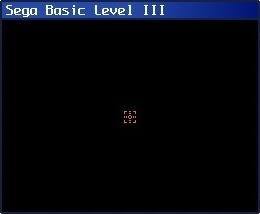 Note: the machine code here actually does not RET to BASIC; press the "Scroll lock" key to soft reset.
Note: the machine code here actually does not RET to BASIC; press the "Scroll lock" key to soft reset.
As you can see, the machine code version of the program is much smoother than its BASIC counterpart. In fact, machine code is so fast that a delay is required: without it, the sprite would simply flash across!
Experiment with different delay speeds at runtime by manipulating memory directly:
Note: original time delay is 0300 but is stored in memory as 00 03 (Little-endian).
|
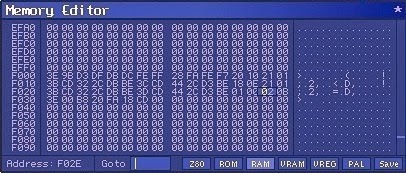 For completeness, here is the disassembled machine code from the tutorial in its entirety:
For completeness, here is the disassembled machine code from the tutorial in its entirety:
-------------------------------------------------- Z80 DISASSEMBLER LISTING Line Addr Opcodes Label Instruction -------------------------------------------------- 0000 0000 .ORG 0F000H 0001 F000 3E 9B START: LD A,09BH 0002 F002 D3 DF OUT (0DFH),A 0003 F004 DB DC CHECK: IN A,(0DCH) 0004 F006 FE FF CP 0FFH ; any movement? 0005 F008 28 FA JR Z,CHECK 0006 F00A FE F7 RIGHT: CP 0F7H ; move right? 0007 F00C 20 10 JR NZ,OTHER 0008 F00E 21 01 3B LD HL,03B01H 0009 F011 CD 32 2C CALL 02C32H 0010 F014 DB BE IN A,(0BEH) 0011 F016 3C INC A 0012 F017 CD 44 2C CALL 02C44H 0013 F01A D3 BE OUT (0BEH),A 0014 F01C 18 0E JR DELAY 0015 F01E 21 01 3B OTHER: LD HL,03B01H 0016 F021 CD 32 2C CALL 02C32H 0017 F024 DB BE IN A,(0BEH) 0018 F026 3D DEC A 0019 F027 CD 44 2C CALL 02C44H 0020 F02A D3 BE OUT (0BEH),A 0021 F02C 01 00 03 DELAY: LD BC,0300H 0022 F02F 0B LOOP: DEC BC 0023 F030 3E 00 LD A,00H 0024 F032 B8 CP B 0025 F033 20 FA JR NZ,LOOP 0026 F035 18 CD JR CHECKImportant: machine code programs will crash if there are errors; they are not as forgiving as BASIC. Therefore, ensure you save state before you RUN machine code programs: Main menu, Save State.
Summary
In this post, machine code was introduced to target Sega hardware for increased speed + performance.
However, a machine code program suffers from the disadvantage that it is tedious and cumbersome to manually translate each mnemonic to the corresponding opcode plus calculate all jump relative offsets.
This can be resolved by using assembly language and an assembler to generate machine code routines. This will be the topic in the next post.